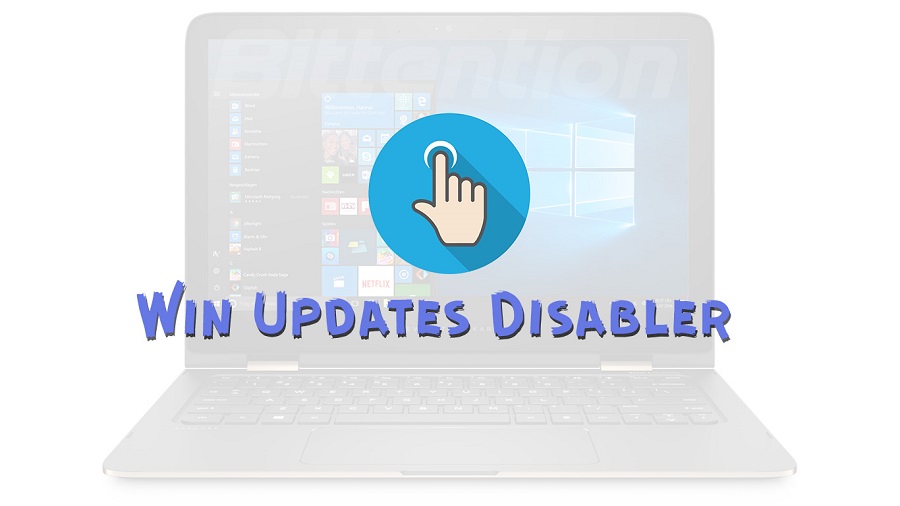Third-party software Win Updates Disabler lets users handle Windows updates more precisely. This program from NoVirusThanks lets users easily disable, enable, or pause Windows updates. Its simple UI makes it accessible to non-technical users.
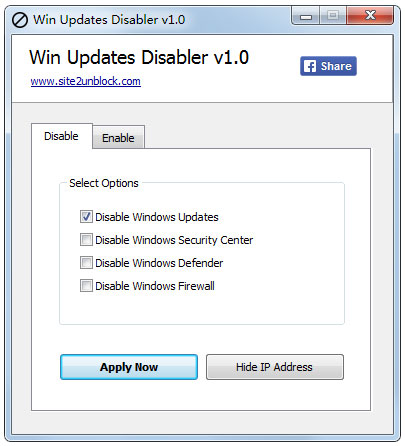
Vital Considerations
Millions of devices run Windows. Windows needs updates for security, stability, and performance. Win Updates Disabler gives users more control over these updates. A specialized support team can help Win Updates Disabler users. An active user community shares software hints, troubleshooting advice, and comments. This collaborative atmosphere promotes information sharing and optimal Win Updates Disabler use.
Use of Windows Updates Disabler
Win Updates Disabler helps users customize Windows updates. Controlling update installs helps users maintain system stability, optimize bandwidth, and avoid workflow disruptions.
- Control over Updates: Win Updates Disabler gives users a lot of control over updates. Windows updates are necessary for security and performance, but they can disrupt workflow or cause program compatibility concerns. Windows Updates Disabler lets users choose when to install updates to avoid interrupting important tasks.
- Preventing imposed Updates: Windows updates are routinely imposed on users, which can be inconvenient. Win Updates Disabler lets users install updates at their convenience by preventing forced updates.
- Maintaining System Stability: Windows upgrades might include bugs or compatibility issues that cause system instability. Users can avoid such issues by utilizing Win Updates Disabler to selectively apply updates after testing for compatibility.
- Conserving Bandwidth: Windows updates can use a lot of bandwidth, especially for slow users. Win Updates Disabler lets users temporarily block updates to save bandwidth.
- Customized Update Management: Windows update management preferences and needs vary every user. Win Updates Disabler lets users delay updates or install just critical updates.
Advanced functionality and customizable options make Win Updates Disabler more than just update management.
Concerns and Best Practices
Win Updates Disabler helps manage Windows updates, however users should be careful and follow best practices:
- Regular Monitoring: Even without upgrades, system security and stability must be monitored. Users should stay informed about crucial updates and security fixes to protect their systems.
- Selected Updates: Disabling updates can be tempting, but installing security and stability updates carefully is best. This balances control with system upkeep.
- Before making major modifications to update settings, users should backup vital data and system settings. Having a backup allows system restoration in the event of unexpected failures.
- Software that interacts with system components like Windows updates must be secure. NoVirusThanks, a trusted security software developer, created Win Updates Disabler. Software is rigorously tested to ensure it does not create vulnerabilities or compromise system integrity.
- Win Updates Disabler works with Windows 7, 8, 8.1, and 10 in 32-bit and 64-bit versions. It uses less system resources and runs well on older hardware. The program is updated routinely to support Windows updates and security fixes.
Conclusion
Users must appropriately manage updates, staying informed about key updates and following recommended practices to ensure system security and performance. Win Updates Disabler lets users balance the benefits of timely updates with the requirement for computing control.
Users may control and customize Windows updates with Win Updates Disabler. From blocking forced updates to scheduling installations and configuring update settings, the software has many capabilities to meet user demands. Win Updates Disabler gives consumers more control over their computer with its extensive features, compatibility, and security.