Video player VLC is popular globally. The VideoLAN project is free, open-source, cross-platform media player. VLC supports various music and video formats. This extensive guide covers VLC Media Player’s features, operation, benefits, and usage tips.
The Open-Source Benefit
Developers worldwide update and improve VLC Media Player, which is open-source. This collaboration keeps VLC at the forefront of media player technology, integrating user demands and new features. Open-source VLC is ad-free, spyware-free, and tracking-free, protecting user privacy.
Features and Functions
Advanced Playback
VLC has powerful playback features for power and casual users. It lets you change playback speed, add subtitles, and sync audio and video. Users can enhance their viewing experience with audio and video effects like equalizers and filters. VLC is sturdy enough to play incomplete or corrupted files, making it essential for media fans.
Ability to stream
Besides local media playing, VLC Media Player offers streaming protocols for internet and local network material. Users can watch online videos, listen to internet radio, and stream their own media using HTTP, RTSP, and MMS. This streaming capability makes VLC a versatile multimedia player.
Customization and extensibility
Users can customize VLC to their liking with its many choices. It supports many skins and themes and allows personalized playlists and media libraries. Plugins and extensions can add and improve VLC’s functions. VLC’s flexibility lets it satisfy users’ different needs.
Useful VLC Media Player Tips
Playback Quality Optimization
Users can match VLC settings to device capabilities to improve playback quality. Configure audio and video output modules, enable hardware acceleration, and fine-tune buffer sizes. These changes can improve playback, especially for HD content.
Using Keyboard Shortcuts
VLC has many keyboard shortcuts for mouse-free playback control. Knowing these shortcuts can boost efficiency and media enjoyment. Pressing spacebar pauses and continues playback, while “F” toggles full-screen mode.
Media streaming
VLC users can use “Open Network Stream” to stream media. Users can access live streaming, online films, and audio broadcasts through the player by providing a URL. This function helps access online material without web browsers or other software.
Management of Subtitles
Videos may be subtitled easily with VLC. VLC’s built-in subtitle downloader lets users load subtitles manually or automatically. The precise timing of subtitles improves the viewing experience for foreign-language films or videos with difficult dialogue.
Common Issue Troubleshooting
Fixing Playback Issues
Stuttering, slowing, and no sound may occur during playing. Adjusting cache values, activating or removing hardware acceleration, or updating VLC typically fixes these issues. The VLC community forums and documentation help troubleshoot and fix similar situations.
Addressing Codec Issues
VLC supports several codecs, but files may not play properly. These issues can be fixed by installing codec packs or using VLC’s built-in converter to convert the media file. VLC compatibility with new media formats is maintained by updating it often.
Conclusion
VLC Media Player’s format support, cross-platform interoperability, and feature set make it a multimedia playback staple. Its open-source origins and ongoing development keep it a top choice for trustworthy and adaptable media players. Understanding VLC’s features and following practical usage recommendations can optimize its use, making it an essential multimedia tool. VLC Media Player meets a wide range of user needs for casual watching and advanced media processing.

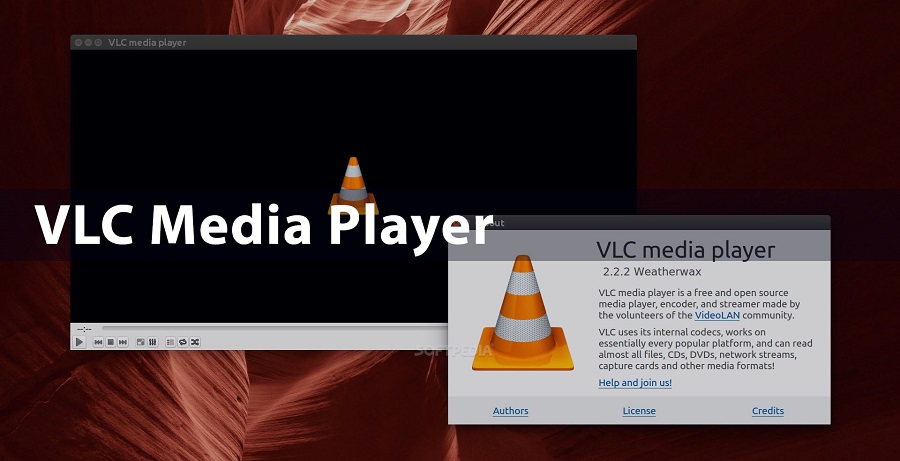
Comments
GertrudeRS
Brandon George